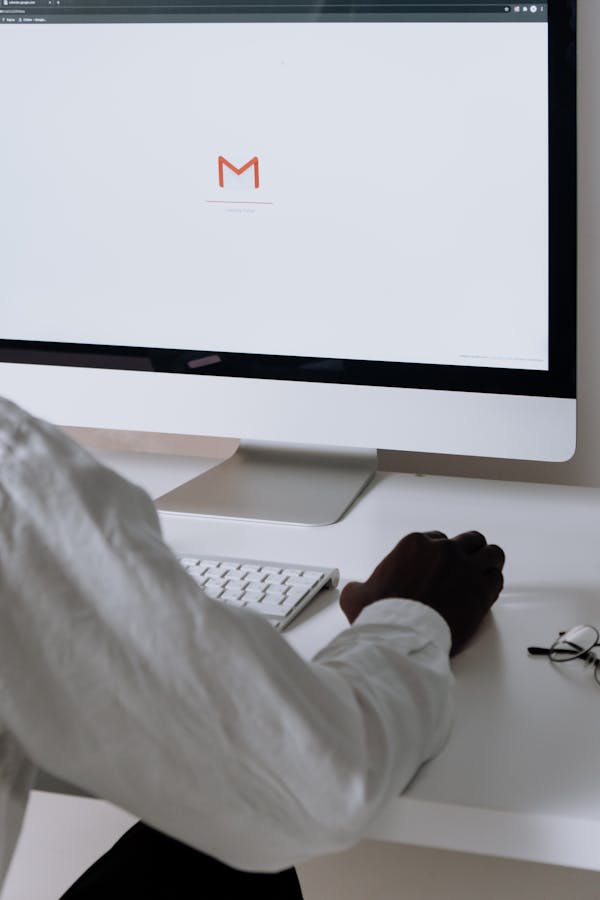Gmail read receipts can enhance your email communication, but they come with specific limitations and requirements. While Google Workspace accounts can enable this feature easily, personal Gmail users must look to third-party tools for similar functionality. This guide breaks down the steps for turning on read receipts, troubleshooting tips, and important privacy considerations. Discover how to make the most of this feature, ensuring effective communication in both personal and professional settings.
Understanding Gmail Read Receipts
Gmail read receipts are a powerful tool for businesses using Google Workspace, providing confirmation when emails are opened. To effectively understand how to use gmail read receipt function properly, it’s crucial to recognize the exclusive nature of this feature—available only for Google Workspace accounts, not personal Gmail. This ensures that users receive notifications without needing a direct response from recipients. Accessing the feature necessitates admin privileges, where settings can be customized within the Admin Console.
Also read : Mastering Secure OpenLDAP Server Setup on Ubuntu: Your Complete Step-by-Step Guide
On privacy matters, it’s important that recipients consent to send receipts, ensuring transparency. This adds a layer of ethical responsibility, as some systems might gather extra data without conscious approval. Additionally, recipients can ignore requests, emphasizing the need for respectful usage.
Considering that Gmail’s read receipts require manual activation for each email, alternatives like third-party tools offer broader tracking capabilities without needing recipient approval. Whether using internal Gmail settings or additional tools, understanding their implications remains vital for efficient and private communication.
Also read : Master calendar synchronization to eliminate scheduling conflicts
Enabling and Managing Read Receipts in Gmail
Step-by-step Guide to Enabling Read Receipts in Google Workspace
To enable read receipts in Gmail, certain conditions must be satisfied, particularly within Google Workspace. This feature is not available for personal Gmail accounts. Google Workspace users should start by accessing the Admin Console. The process involves navigating to the app settings where you can specify user permissions related to read receipts. Only administrators have the authority to activate this feature, typically taking up to 24 hours for activation.
Requesting a Read Receipt When Composing Emails
When composing emails in Gmail, requesting a read receipt provides a notification upon email opening. To request, click the three vertical dots in the lower-right of the compose window. Select “Request read receipt” before sending. Recipients will see a prompt, allowing them to approve the request either immediately or upon revisiting the email.
Managing Settings for Read Receipt Notifications
Customization can be found in the Gmail settings. Administrators can adjust these to permit read receipt notifications for particular recipients or specific email domains. It’s important to manage these settings judiciously to maintain recipient trust and ensure compliance with privacy regulations.
Alternatives and Troubleshooting for Read Receipts
Overview of Third-Party Tools Like MailTracker and Boomerang
When considering alternatives to Gmail read receipt features, third-party tools such as MailTracker and Boomerang offer robust solutions, particularly for personal Gmail users. MailTracker is a browser extension that notifies users when emails have been opened, bypassing the limitations of Gmail’s built-in functionality. Similarly, Boomerang provides detailed insights beyond just sending a read receipt, enabling real-time notifications on email opens and link clicks. These tools cater to users wanting advanced features outside of standard Gmail provisions.
Addressing Common Issues and Limitations with Gmail Read Receipts
Gmail read receipt issues often stem from compatibility problems with various email clients and the necessity of admin control within Google Workspace. Additionally, recipients may choose to ignore receipt requests, rendering the process unreliable. Troubleshooting involves ensuring correct Gmail settings for read receipts and understanding that certain scenarios, like group mailings or using Gmail on mobile apps, may further complicate the read receipt process.
Best Practices for Ethical and Effective Use of Read Receipts in Professional Settings
For professional communication, using Gmail read receipt features responsibly is key. Request receipts only for important emails to avoid appearing intrusive. Understand the implications for user privacy—transparency with recipients can foster trust. Prioritize email tracking with read receipts in settings where acknowledgment is crucial, but always prioritize consent and clarity when managing read receipt requests.